by Montree T. (easyyong@hotmail.com) - Smoke3dStudio
I have shown step by step how to light an interior scene in my recent tutorials. This chapter will go into the details about materials to enhance them to create a more realistic scene.
1. Quickly flash back to the recent tutorial, step 1, create the ambient light of the area by placing omni lights (ambient only) in the middle of the room as the main ambient color. Make the far attenuation range fit to the room and place skylight ambient lights (light blue omni with ambient only) on the roof top. This will create the effect of the skylight scattered around the roof and walls. The scene below show the space bring lit up with the "AMBIENT ONLY" omni. The ambient pass is successfully done.
Step 1, create the whole ambience
Tips: In this step, we may not put in all of the real materials into the scene first as some materials have reflections or whatever that make the rendering time longer . I assign a white color material to all the objects first. This is to make the entire scene lighting easier to control, as we can see the brightest and darkest part of all the object clearer and more accurate with white color.
Step 2, diffuse and specular pass created by adding: 1. Free direct (diffuse and specular) to cast indirect illumination shadows (soft shadow) 2. Skylight by placing blue omni (diffuse and specular) use cast shadow. We can replace the white color with the real materials in this stage to correct all detail of specular and diffuse color and levels.
Step 2, diffuse and specular pass created
Step 3, The brightest part will be added in this stage. Sunlight and indirect illumination of sunlight from the floor and walls. See how and where I place these lights in the scene below.
Step 3, The brightest part will be added in this stage. Sunlight and indirect illumination of sunlight from the floor and walls. See how and where I place these lights in the scene below.
Step 3, Brightest part to be added in this stage
2. Details in mapping and materials.
Sometimes if we re-use materials in our library they don't work well in another scene. It doesn't go well or match with the current lighting ie. no specular or reflection is too bright. Making the reallistic material in a big scene or a scene that is lit up with many lights is not as easy as a still light image that require less number of light.
I suggest that we should go into the material details after we've finished lighting up the scene. The concept is to fake the material's physical condition to make it more realistic. In this tutorial I will mentionded a few examples so that you can be apply it to your own files.
Step 4, Caustics. I found that the sunlight illumination from the floor to the environment is not reallistic enough. I placed 2 omnis at the small wavy water and applied a projector map into it, using cellular maps. The cellular map on a projector give the effect nearest to real caustics.
2. Details in mapping and materials.
Sometimes if we re-use materials in our library they don't work well in another scene. It doesn't go well or match with the current lighting ie. no specular or reflection is too bright. Making the reallistic material in a big scene or a scene that is lit up with many lights is not as easy as a still light image that require less number of light.
I suggest that we should go into the material details after we've finished lighting up the scene. The concept is to fake the material's physical condition to make it more realistic. In this tutorial I will mentionded a few examples so that you can be apply it to your own files.
Step 4, Caustics. I found that the sunlight illumination from the floor to the environment is not reallistic enough. I placed 2 omnis at the small wavy water and applied a projector map into it, using cellular maps. The cellular map on a projector give the effect nearest to real caustics.
Cellular map as a projector map
Step 5. One day I walked in to a huge building lobby with an all granite floor. I noticed that the granite floor had an ood reflection even though it looked like a smooth plain floor. The reflection looks distorted and scattered into pieces and doesn't join together. I went back home and tried to fake this effect but no such option existed in the raytrace material (or I don't know about it). I solved the problem by drawing the granite piece by piece and joining them together, but I found I was wasting so much time and the edge of each granite did not join correctly with our eye's estimation.
2.1 Distortion effect. In this scene, I drew a plain as another layer of the foreground floor with 8x8 segment, assign marble material to it and a UVW map. I also added a noise modifier to it. This is to give every piece of marble some texture so that it is not too flat. When rendered, we will see the distorted reflection on the marble continually in every piece of marble because the whole polygon on plain is in the same smoothgroup. The distortion appeared on the marble because of the noise modifier. I added editmesh modifier to give each polygon a different smoothing group numbers. I then extruded some rectangle polygons randomly, and very slightly and rendered again. The distortion of the reflection now seems independent just like in real life... and that's the effect I want.
2.1 Distortion effect. In this scene, I drew a plain as another layer of the foreground floor with 8x8 segment, assign marble material to it and a UVW map. I also added a noise modifier to it. This is to give every piece of marble some texture so that it is not too flat. When rendered, we will see the distorted reflection on the marble continually in every piece of marble because the whole polygon on plain is in the same smoothgroup. The distortion appeared on the marble because of the noise modifier. I added editmesh modifier to give each polygon a different smoothing group numbers. I then extruded some rectangle polygons randomly, and very slightly and rendered again. The distortion of the reflection now seems independent just like in real life... and that's the effect I want.
Normal reflection of flat marble floor


Distorted reflection appears continuous on the marble floor as the whole polygon is in the same smoothing group number.

picture. Distortation appears independently piece by piece as from the different smoothing grou
2.2 Faking physical conditions of materials to match the lighting in the scene. At the begining of this drawing, I used the material from my library but when I made the final rendering, the specular level appeared acceptable but didn't have enough details to make the scene more realistic. Actually the specular level of the original material is adjusted correctly. I faked the rendering again by increasing the specular level to make the apperance of scratches (I used scratch map for specular level map) appear more obvious. Not only was the specular wrong, but the diffuse level or bump map parameter may be changed to be more obvious in other scene. Remember that material follows light whenever there are more lights in the scene but light can follow material when there are less lights in the scene.
Normal material in library
Increasing the specular level to enhance the realism and to match the light
Final rendering
source:http://www.cgarchitect.com/





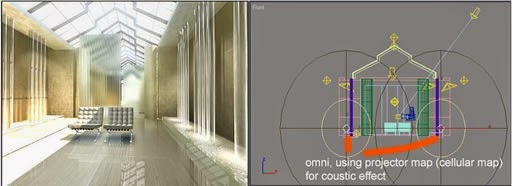




















3 comments:
Very minute and amazing work !
Good Wishes
Interior Design
Nice tutorial, happy to read this post
thanks
https://my3dhouse.com
Thanks for sharing this Information. 3D Studio Max Training in Gurgaon
Post a Comment